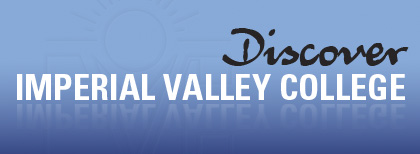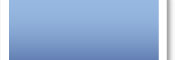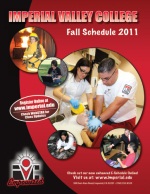Check Your Browser's Cache Settings!
99% of technical problems are due to incorrect browser "cache" settings. The browser cache stores pages downloaded to your computer from the Internet. As you work, ETUDES-NG is continually updating and storing pages in a database that is on a remote server, not locally on your computer. The browser must be set to always go out to the server and get new pages from the server and to not use old pages stored on your computer or errors will occur. |
Browser settings for PC
Changing Internet Explorer Cache Settings (PC)
Click on the Tools Menu > Select Internet Options
Click on the General tab > Under "Temporary Internet Files", click on the "Delete files" button to clear the cache.
Next, click on the Settings button and check, "Every visit to the page."
- Click on the OK Button.
Changing Mozilla Firefox Cache Settings (PC)
Click on the Tools Menu and select Options
Click on the Privacy icon then click the tiny plus sign next to Cache to view the settings.
Click on the Clear Button and enter 0 (zero) KB of disc space for the cache.
Click on the OK Button
Browser Settings For MAC
Changing Mozilla Firefox Cache Settings (Mac Only)
Changing Internet Explorer Cache Settings (Mac Only)
Click on the Tools Menu > Select Internet Options
Click on the General tab > Under "Temporary Internet Files", click on the "Delete files" button to clear the cache.
Next, click on the Settings button and check, "Every visit to the page."
- Click on the OK Button.